The Collateral Contacts feature in caseTRACK can be used to organize a client's family members, extended family and their Multi-Disciplinary Team (MDT) members. Using caseTRACK collateral contacts feature to store this information in a single place allows for shared access to this important information.
A client can have unlimited collateral contacts. Examples of collateral contacts are Grandparents, Therapists, Teachers, Clergy, Probation Officers plus many others.
A single collateral contact can be associated with more than one client and can have different roles for different clients. For example, a collateral contact can be “Teacher” to client A and also be “Parent/Guardian” to client B.
A collateral contact can be currently or historically involved in the client's case.
Benefits
Unlike storing contact information in a hard copy file in a storage room or in Microsoft Outlook, the clients contacts are organized an easily accessible by other caseTRACK users who might need the same information.
Because a collateral contact's information is shared, updated information flows instantly through to all clients associated with the contact.
Friday, January 29, 2010
Wednesday, November 11, 2009
Recent Medicaid Billing Enhancements
Over the past several months, as the MTS integration has progressed, we have been able to make some improvements to caseTRACK. Using the feedback from users in the field, we have found better ways of displaying caseTRACK progress note (service) information and better ways to provide feedback from the Medicaid Billing system.
Here are few of those enhancements:
Enhancements to the Client Screen
In order to more easily identify potential issues in regards to diagnosis, funding sources and authorization information these items have been added in the progress note drilldown section under each client.

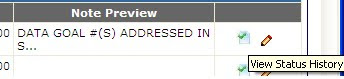 Clicking this icon allows users to see when a note was submitted and approved.
Clicking this icon allows users to see when a note was submitted and approved.
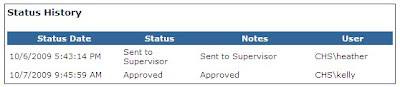
Enhancements to Reporting
Two new reports have been added to help find progress notes submitted if you should happen to forget to print the confirmation page. Progress Notes By Batch Number and Progress Notes By Batch Date Range can be used to help figure out whether or not a note has been "signed off" on.
You should be using the Billing Edit report on at least a weekly basis. This report helps identify potential rejections before the services are submitted to Medicaid or an HMO for payment.
Users now have the ability to view a "Services Billed" report. This report shows the services submitted to billing that have passed billing edits and also shows the service's current billing status.
Under development and testing are 2 more reports:
Here are few of those enhancements:
Enhancements to the Client Screen
In order to more easily identify potential issues in regards to diagnosis, funding sources and authorization information these items have been added in the progress note drilldown section under each client.

Also in this section, there is now a "View Status History" icon.
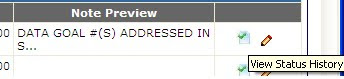 Clicking this icon allows users to see when a note was submitted and approved.
Clicking this icon allows users to see when a note was submitted and approved.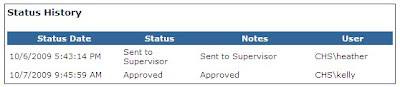
Enhancements to Reporting
Two new reports have been added to help find progress notes submitted if you should happen to forget to print the confirmation page. Progress Notes By Batch Number and Progress Notes By Batch Date Range can be used to help figure out whether or not a note has been "signed off" on.
You should be using the Billing Edit report on at least a weekly basis. This report helps identify potential rejections before the services are submitted to Medicaid or an HMO for payment.
Users now have the ability to view a "Services Billed" report. This report shows the services submitted to billing that have passed billing edits and also shows the service's current billing status.
Under development and testing are 2 more reports:
- My Division's Aging - This report shows the services denied or billed with no response in 60 days for your division. Services can be grouped several different ways including by client and by worker. The accounts receivable amounts are displayed in 0-30, 31-60, 61-90, 91-120 and 121+ day "buckets."
- My Division's Denials - This report shows the services billed and denied for your division.
Once these reports are tested we will publish them and send a notice.
Tuesday, September 22, 2009
What Did I Sign Off On?
Service Signoff Confirmation
It used to be that you signed off on your workers' progress notes and received your confirmation page. Because you are a diligent supervisor, you printed the confirmation page for your records in case there was ever a question of what you signed off on and when.
But what if you forgot to print the confirmation? Or what if you lost your printed confirmation page?
Up until now, you had to send the helpdesk an email requesting the record of the approved services.
New Signoff Reports
Now, as a supervisor you have the ability to retrieve the notes you signed off on by using 2 new reports.
This report shows you the services you signed off on today, since yesterday or in the last 7/14/30 days. Use this when you are unsure of the specific batch number
-and-
This report shows you the services signed off on for a specific batch number. This report will look almost identical to the confirmation page you receive after submitting your notes.
Hopefully, these 2 new reports will help you help yourself when questions regarding your Medicaid Billing submissions arise.
Let us know if there are any additional reports you would find helpful in regards to Medicaid Billing.
It used to be that you signed off on your workers' progress notes and received your confirmation page. Because you are a diligent supervisor, you printed the confirmation page for your records in case there was ever a question of what you signed off on and when.
But what if you forgot to print the confirmation? Or what if you lost your printed confirmation page?
Up until now, you had to send the helpdesk an email requesting the record of the approved services.
New Signoff Reports
Now, as a supervisor you have the ability to retrieve the notes you signed off on by using 2 new reports.
- Progress Notes by Batch Date Range
This report shows you the services you signed off on today, since yesterday or in the last 7/14/30 days. Use this when you are unsure of the specific batch number
-and-
- Progress Notes by Batch Number
This report shows you the services signed off on for a specific batch number. This report will look almost identical to the confirmation page you receive after submitting your notes.
Hopefully, these 2 new reports will help you help yourself when questions regarding your Medicaid Billing submissions arise.
Let us know if there are any additional reports you would find helpful in regards to Medicaid Billing.
Monday, August 10, 2009
caseTRACK's Other Identification Feature
caseTRACK's "Other Identification" feature allows a user to record additional information about a client such as Driver's License #, Pseudo-SSNs, etc. Adding this additional information can be helpful when you are viewing a client's electronic file, but it can also serve 2 other important functions.
Cross-System Reporting
If your client is a part of several programs and each program has it's own assigned "Client ID" or "Case ID", the "Other Identification section can be used to record this other ID. Once the ID is recorded it allows us to run cross-system reports to verify accuracy and maximize on the data stored both locally and in other systems. When we can pull in additional data elements from other systems we are required to use, by contract, we eliminate the need to duplicate data entry and provide a more comprehensive view of our clients.
Grouping Clients as a "Case"
Many times we serve more than one client in a family. In these cases we may assign a "Family ID" for the whole group. In caseTRACK, each client is created in the system. So how do you group these multiple clients into one "case"?
Each program can create a distinct ID to group clients together as a unit. For each client, create an identical "Other ID" in the same format and at that point they are linked. We can report on distinct "cases" and you can easily navigate between clients involved in the case by clicking on the respective ID.
Cross-System Reporting
If your client is a part of several programs and each program has it's own assigned "Client ID" or "Case ID", the "Other Identification section can be used to record this other ID. Once the ID is recorded it allows us to run cross-system reports to verify accuracy and maximize on the data stored both locally and in other systems. When we can pull in additional data elements from other systems we are required to use, by contract, we eliminate the need to duplicate data entry and provide a more comprehensive view of our clients.
Grouping Clients as a "Case"
Many times we serve more than one client in a family. In these cases we may assign a "Family ID" for the whole group. In caseTRACK, each client is created in the system. So how do you group these multiple clients into one "case"?
Each program can create a distinct ID to group clients together as a unit. For each client, create an identical "Other ID" in the same format and at that point they are linked. We can report on distinct "cases" and you can easily navigate between clients involved in the case by clicking on the respective ID.
Labels:
caseTRACK,
cross-system reporting,
grouping clients
Tuesday, July 7, 2009
Transfer Clients
Recently a user called and said, "One of my workers got reassigned and I need to transfer all of her clients to someone else. Do I have to do this one at a time?"
If you are a supervisor you should now be able to do this using the "Transfer Clients" feature in caseTRACK.
If you have permissions you should see this option on caseTRACK's main menu. Click it and you will see the Transfer Clients form.
Select the worker you are transferring from and then fill ou the rest of the form. Check the clients you wish to transfer and then click 'Transfer'.
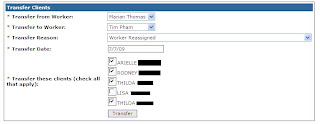
If you are a supervisor you should now be able to do this using the "Transfer Clients" feature in caseTRACK.
If you have permissions you should see this option on caseTRACK's main menu. Click it and you will see the Transfer Clients form.
Select the worker you are transferring from and then fill ou the rest of the form. Check the clients you wish to transfer and then click 'Transfer'.
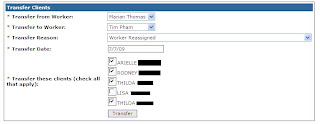
Using the "Transfer Date", this feature ends the "Transfer From" worker assignment for all the selected clients and adds a new worker assignment record for the "Transfer To" worker.
Hopefully, this will save a lot of time for you going forward.
Labels:
caseTRACK,
efficient data entry,
FAQ,
transfer clients
Friday, June 5, 2009
Functional Assessment Rating Scale Feature
If you have been using caseTRACK for a while, you are familiar with the way the Children's Functional Assessment Rating Scale (CFARS) works inside the system. Now you have the ability to record the adult version (FARS) in caseTRACK in the same way.
Add your FARS Rater Id
In order to complete a FARS you should have completed the FARS Certification and have a FARS Rater Id assigned to you. In caseTRACK, click 'My Info' and update your Rater Id.
Add a FARS
You may have already noticed this new feature below the Outcomes and right above the Summaries sections.
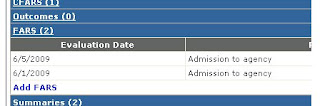
If you have permissions to Add FARS you will see that link when you expand the FARS section. The FARS form looks almost indentical to the CFARS form.
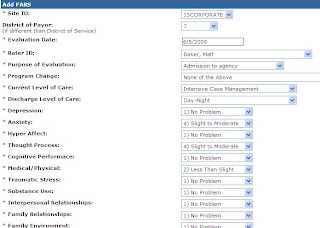
Remember, if you can bill for the limited assessment, you will want to record the service in the progress note section.
Add your FARS Rater Id
In order to complete a FARS you should have completed the FARS Certification and have a FARS Rater Id assigned to you. In caseTRACK, click 'My Info' and update your Rater Id.
Add a FARS
You may have already noticed this new feature below the Outcomes and right above the Summaries sections.
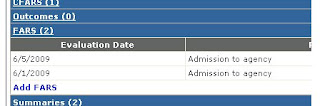
If you have permissions to Add FARS you will see that link when you expand the FARS section. The FARS form looks almost indentical to the CFARS form.
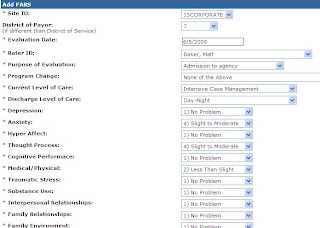
Fill out the required fields and 'Save' the form. If you have filled in all required fields you will receive a confirmation page with a link to print the FARS form or to continue working with the your client.
Remember, if you can bill for the limited assessment, you will want to record the service in the progress note section.
Wednesday, May 6, 2009
New Medicaid Billing Reports
We wanted to give you a quick update on a couple of new reports we just added. But first let's to review our progress on the electronic data interchange of billable services from caseTRACK to MTS, our Medicaid billing system and now our General Ledger.
For service dates February, 2009 forward, you should be submitting your Medicaid and Medicaid HMO services electronically to billing.
Once you review and submit the services to billing the services go through another set of validations. If your submitted services do not pass these additional validations, they will sit in an 'Edit' status until the services is corrected.
After corrections are made in caseTRACK those corrections flow to MTS. The services go through validations again. If the service(s) pass the validations, it will be billed.
On the 10th of each month, revenue posts to the General Ledger. The services in MTS that have passed the edit phase and are waiting to bill or have already been billed in the previous month will post as revenue to the subaccount (Program) selected at the time of service entry.
There are 3 parameters included on each of the reports.
For service dates February, 2009 forward, you should be submitting your Medicaid and Medicaid HMO services electronically to billing.
Once you review and submit the services to billing the services go through another set of validations. If your submitted services do not pass these additional validations, they will sit in an 'Edit' status until the services is corrected.
After corrections are made in caseTRACK those corrections flow to MTS. The services go through validations again. If the service(s) pass the validations, it will be billed.
On the 10th of each month, revenue posts to the General Ledger. The services in MTS that have passed the edit phase and are waiting to bill or have already been billed in the previous month will post as revenue to the subaccount (Program) selected at the time of service entry.
The New Reports
In order to show the details of the revenue posted for a particular month we created 2 new reports.- My Agency's Services Billed
-and-
- My Division's Services Billed
The Parameters
The "My Agency's..." version of the report requires the user to select a Division first.There are 3 parameters included on each of the reports.
- Group By - You can choose to group by Client, Worker, Program, Subaccount, Funding Source, Service Date. If you select a grouping, the report will display a summary of the services by the grouping selected. The report will also sort by the grouping selected.
- Start Date and End Date - The report will return all services with service dates between the start and end date selected.
The Details
These reports display a listing of services billed. The data that appears on the report is the worker who performed the service, client, service date, service code, service amount, funding source, subaccount and status. Each column can be sorted within the report itself, but users can export this report to Excel for additional sorting or filtering.
Subscribe to:
Posts (Atom)



