The Collateral Contacts feature in caseTRACK can be used to organize a client's family members, extended family and their Multi-Disciplinary Team (MDT) members. Using caseTRACK collateral contacts feature to store this information in a single place allows for shared access to this important information.
A client can have unlimited collateral contacts. Examples of collateral contacts are Grandparents, Therapists, Teachers, Clergy, Probation Officers plus many others.
A single collateral contact can be associated with more than one client and can have different roles for different clients. For example, a collateral contact can be “Teacher” to client A and also be “Parent/Guardian” to client B.
A collateral contact can be currently or historically involved in the client's case.
Benefits
Unlike storing contact information in a hard copy file in a storage room or in Microsoft Outlook, the clients contacts are organized an easily accessible by other caseTRACK users who might need the same information.
Because a collateral contact's information is shared, updated information flows instantly through to all clients associated with the contact.
Showing posts with label features. Show all posts
Showing posts with label features. Show all posts
Friday, January 29, 2010
Friday, June 5, 2009
Functional Assessment Rating Scale Feature
If you have been using caseTRACK for a while, you are familiar with the way the Children's Functional Assessment Rating Scale (CFARS) works inside the system. Now you have the ability to record the adult version (FARS) in caseTRACK in the same way.
Add your FARS Rater Id
In order to complete a FARS you should have completed the FARS Certification and have a FARS Rater Id assigned to you. In caseTRACK, click 'My Info' and update your Rater Id.
Add a FARS
You may have already noticed this new feature below the Outcomes and right above the Summaries sections.
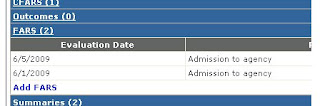
If you have permissions to Add FARS you will see that link when you expand the FARS section. The FARS form looks almost indentical to the CFARS form.
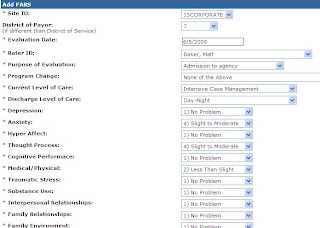
Remember, if you can bill for the limited assessment, you will want to record the service in the progress note section.
Add your FARS Rater Id
In order to complete a FARS you should have completed the FARS Certification and have a FARS Rater Id assigned to you. In caseTRACK, click 'My Info' and update your Rater Id.
Add a FARS
You may have already noticed this new feature below the Outcomes and right above the Summaries sections.
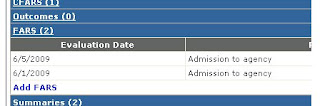
If you have permissions to Add FARS you will see that link when you expand the FARS section. The FARS form looks almost indentical to the CFARS form.
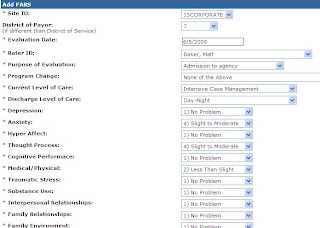
Fill out the required fields and 'Save' the form. If you have filled in all required fields you will receive a confirmation page with a link to print the FARS form or to continue working with the your client.
Remember, if you can bill for the limited assessment, you will want to record the service in the progress note section.
Subscribe to:
Posts (Atom)



