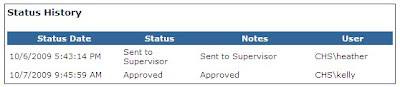In caseTRACK, foster parents are recorded as clients. This enables users to associated any number of addresses, phone numbers, tasks (such as required documentation and screenings), etc.
In addition, one of caseTRACK's more recently added features is the Licensing feature. Now you can add this vital information to your foster parent's electronic record by simply adding 2 quicklinks:
- Add a License
- View Licenses
For help adding Quicklinks, take a look at this post, http://casetrack.blogspot.com/2009/01/using-quicklinks-for-more-efficient.html
Once you have added these quicklinks, you will be able to easily maintain current and historical license information for your foster parents.
Add a LicenseTo add license information for your foster parents, search for and select the foster parent's record to go to their client information page.
Click the 'Add a License' quicklink at the top of the client information page. Fill out the license information and click 'Save'.
You have now associated a new license record to the foster parent.
View LicensesTo view or edit an existing license, click the 'View Licenses' quicklink at the top of the parent's client information page.
This will open another window with all the foster parent's license(s). To view the license, click the view icon, to edit the license, click the edit icon. To delete the license, click the delete icon.
Note: The only reason to 'delete' a license is if the license information was entered in error originally. There is no need to 'delete' an old license if there is a new license that superseeds the old. Instead you can edit the license and change the license status to 'expired'.
Available ReportsThese reports are currently available in the reports category, Licensing:
- My Division's Licenses Expiring
Displays the Licenses expiring in a user specified date range. - My Division's Licenses Active
Summarizes the active homes and licensed beds in your division.
If you want to go the extra step of connecting the Foster Children to appropriate Foster Homes, you can use the Other Identification feature. As long as both the foster parents and the foster children have the same "Foster Parent License ID" they will be connected.
The logical License ID would be the ID on the foster parent's license issued by the state, but individual foster parent licensing programs may choose to use another ID if it makes more sense for the program's purposes. The important thing to remember is to be consistent within the program.
You can take a look here for a little more information about the many uses for the Other Identification feature: http://casetrack.blogspot.com/2009/08/casetracks-other-identification-feature.html



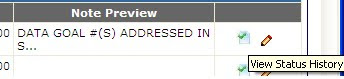 Clicking this icon allows users to see when a note was submitted and approved.
Clicking this icon allows users to see when a note was submitted and approved.