The ‘My QuickLinks’ feature was created to make for more efficient navigation throughout caseTRACK.
With QuickLinks, you can:
With QuickLinks, you can:
- Customize your caseTRACK client page so that the details you add most frequently appear at the top of the page.
- Order your commonly used links in an order that makes sense to you.
- And add details without scrolling down the page to find the ‘Add CFARS’ or ‘Add Progress Note’ links.
To set up ‘My Quicklinks’
1. Open a client's record.
2. Find My QuickLinks above the View Demographic Form link, on the left side of the screen.
3. Click Edit.
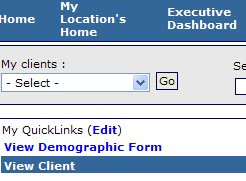
4. Click Add QuickLinks.
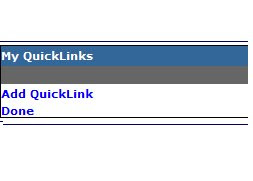
5. At Link select, the QuickLink you would like to add.
Note: The links you can see are limited to the functions you have permissions to.
6. Use the Sort Position select to set the position that you want your section to appear.
For example: if you use Progress Notes regularly, make this selection number 0 or 1. If you set all your sort positions to the same number, the QuickLinks will appear in alphabetical order.
7. Click the 'Save' button.
8. Now you can click on Add QuickLinks to add more links or click Done if you are finished adding your QuickLinks.
Note: The links you can see are limited to the functions you have permissions to.
6. Use the Sort Position select to set the position that you want your section to appear.
For example: if you use Progress Notes regularly, make this selection number 0 or 1. If you set all your sort positions to the same number, the QuickLinks will appear in alphabetical order.
7. Click the 'Save' button.
8. Now you can click on Add QuickLinks to add more links or click Done if you are finished adding your QuickLinks.




No comments:
Post a Comment