Monday, August 10, 2009
caseTRACK's Other Identification Feature
Cross-System Reporting
If your client is a part of several programs and each program has it's own assigned "Client ID" or "Case ID", the "Other Identification section can be used to record this other ID. Once the ID is recorded it allows us to run cross-system reports to verify accuracy and maximize on the data stored both locally and in other systems. When we can pull in additional data elements from other systems we are required to use, by contract, we eliminate the need to duplicate data entry and provide a more comprehensive view of our clients.
Grouping Clients as a "Case"
Many times we serve more than one client in a family. In these cases we may assign a "Family ID" for the whole group. In caseTRACK, each client is created in the system. So how do you group these multiple clients into one "case"?
Each program can create a distinct ID to group clients together as a unit. For each client, create an identical "Other ID" in the same format and at that point they are linked. We can report on distinct "cases" and you can easily navigate between clients involved in the case by clicking on the respective ID.
Tuesday, July 7, 2009
Transfer Clients
If you are a supervisor you should now be able to do this using the "Transfer Clients" feature in caseTRACK.
If you have permissions you should see this option on caseTRACK's main menu. Click it and you will see the Transfer Clients form.
Select the worker you are transferring from and then fill ou the rest of the form. Check the clients you wish to transfer and then click 'Transfer'.
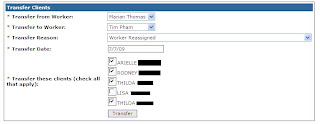
Using the "Transfer Date", this feature ends the "Transfer From" worker assignment for all the selected clients and adds a new worker assignment record for the "Transfer To" worker.
Hopefully, this will save a lot of time for you going forward.
Friday, June 5, 2009
Functional Assessment Rating Scale Feature
Add your FARS Rater Id
In order to complete a FARS you should have completed the FARS Certification and have a FARS Rater Id assigned to you. In caseTRACK, click 'My Info' and update your Rater Id.
Add a FARS
You may have already noticed this new feature below the Outcomes and right above the Summaries sections.
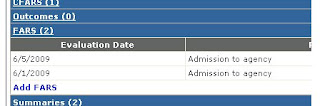
If you have permissions to Add FARS you will see that link when you expand the FARS section. The FARS form looks almost indentical to the CFARS form.
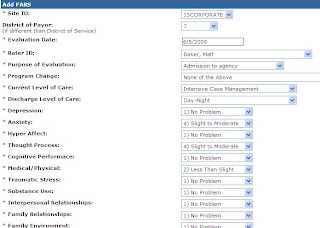
Remember, if you can bill for the limited assessment, you will want to record the service in the progress note section.
Wednesday, May 6, 2009
New Medicaid Billing Reports
For service dates February, 2009 forward, you should be submitting your Medicaid and Medicaid HMO services electronically to billing.
Once you review and submit the services to billing the services go through another set of validations. If your submitted services do not pass these additional validations, they will sit in an 'Edit' status until the services is corrected.
After corrections are made in caseTRACK those corrections flow to MTS. The services go through validations again. If the service(s) pass the validations, it will be billed.
On the 10th of each month, revenue posts to the General Ledger. The services in MTS that have passed the edit phase and are waiting to bill or have already been billed in the previous month will post as revenue to the subaccount (Program) selected at the time of service entry.
The New Reports
In order to show the details of the revenue posted for a particular month we created 2 new reports.- My Agency's Services Billed
-and-
- My Division's Services Billed
The Parameters
The "My Agency's..." version of the report requires the user to select a Division first.There are 3 parameters included on each of the reports.
- Group By - You can choose to group by Client, Worker, Program, Subaccount, Funding Source, Service Date. If you select a grouping, the report will display a summary of the services by the grouping selected. The report will also sort by the grouping selected.
- Start Date and End Date - The report will return all services with service dates between the start and end date selected.
The Details
These reports display a listing of services billed. The data that appears on the report is the worker who performed the service, client, service date, service code, service amount, funding source, subaccount and status. Each column can be sorted within the report itself, but users can export this report to Excel for additional sorting or filtering.Thursday, March 26, 2009
Creating a caseTRACK "Cheatsheet"
Different programs use caseTRACK in a variety of different ways. In one program, specifying a valid Medicaid billable mental health diagnosis is high on the priority list. For other programs not providing Medicaid billable services this is not important.
Some programs are split into several different "components" in caseTRACK and other programs are contained in themselves.
Most programs have a need to count each family member involved a "case", but others may only need to account for one person in a family.
A program may cross regions and another might be specific to a single region.
All these issues require carefull consideration when implementing and maintaining your program's data in caseTRACK.
The Suggestion
Most programs have procedures and documentation for day to day operations. But how many have similar documentation for the program's data requirements? In my experience...very few.
If you would like to put together a program specific "cheatsheet", here is a suggestion on how to start.
- Think in terms a brand new employee. Just as you might provide a new employee with your Operations Procedures or a user guide for caseTRACK a cheatsheet that puts 2 and 2 together can help tremendously.
- Describe your Program. As mentioned above, some programs are split into multiple “components” inside caseTRACK. If this is the case, list and describe the program components.
- Address Admissions and Discharges. Some programs receive a bunch of referrals with only a fraction of those referrals becoming clients. Describing when a client becomes a client and when they are discharged will help with the consistency of your data.
- Specify what portions of caseTRACK are top priority. caseTRACK contains many different features that could be overwhelming for a user. Highlight those features and functions most critical to your program. What referral sources are used? What funders pay for the program? What services do they pay for? What are the critical tasks and requirements for your program ? Do you need to use 'Other Identification' to group clients together as a unit? What reports are need to be used and how are they used?
- Keep it simple. Try to limit your cheatsheet to 1 or 2 pages. Refer to your Operations Procedures or the caseTRACK user manual for more detailed information.
Let me know if you have any other suggestions or would like some help putting together your caseTRACK "cheatsheet".
Tuesday, February 10, 2009
Reports Spotlight: Total Billable Units
Report Descriptions
The "Total Billable Services by Worker" report allows managers to view a summary of the billable services recorded by workers based on a specific division and date range. The report is grouped by Supervisor and Service Code and the total billable units are summarized.

The "Total Billable Services by Funding Source" report also allows managers to view a summary of the billable services recorded by the workers based on a specific division and date range. The report is grouped by Location and Service Code and the total billable units are summarized.

In order to view these reports you must be in one of these caseTRACK roles:
- Compliance
- Executive Director
- Program Director
The reports an be found by clicking on Reports > Productivity and then click on the respective report.
Report Use
If weekly or monthly targets have been established for your workers, these reports can serve as a quick reference to see if your workers are hitting those billing targets for those specified time frames.
While it is not an exact science as some workers may have been sick or on vacation these reports can show you at a glance the productivity of your workers.
Monday, January 26, 2009
Using QuickLinks For More Efficient Data Entry
With QuickLinks, you can:
- Customize your caseTRACK client page so that the details you add most frequently appear at the top of the page.
- Order your commonly used links in an order that makes sense to you.
- And add details without scrolling down the page to find the ‘Add CFARS’ or ‘Add Progress Note’ links.
To set up ‘My Quicklinks’
1. Open a client's record.
2. Find My QuickLinks above the View Demographic Form link, on the left side of the screen.
3. Click Edit.
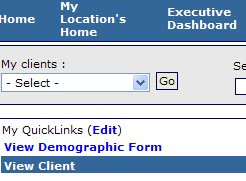
4. Click Add QuickLinks.
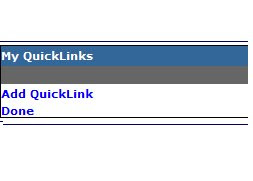
Note: The links you can see are limited to the functions you have permissions to.
6. Use the Sort Position select to set the position that you want your section to appear.
For example: if you use Progress Notes regularly, make this selection number 0 or 1. If you set all your sort positions to the same number, the QuickLinks will appear in alphabetical order.
7. Click the 'Save' button.
8. Now you can click on Add QuickLinks to add more links or click Done if you are finished adding your QuickLinks.



